There are lots of Mac email apps coming out recently that are trying to create a better email experience: Postbox, Airmail, Sparrow, Mailplane, Unibox, Mail Pilot, Opera Mail. Unfortunately none of them satisfy my personal usage, but fortunately I managed to get a good mileage just playing with the plain Apple Mail and its configuration.
The way I use it can probably be called “Unified Box”, since it’s a single view on your mailbox. It’s based on two basic needs:
- A simple list view, as simple as possible.
- A detached compose/read window.
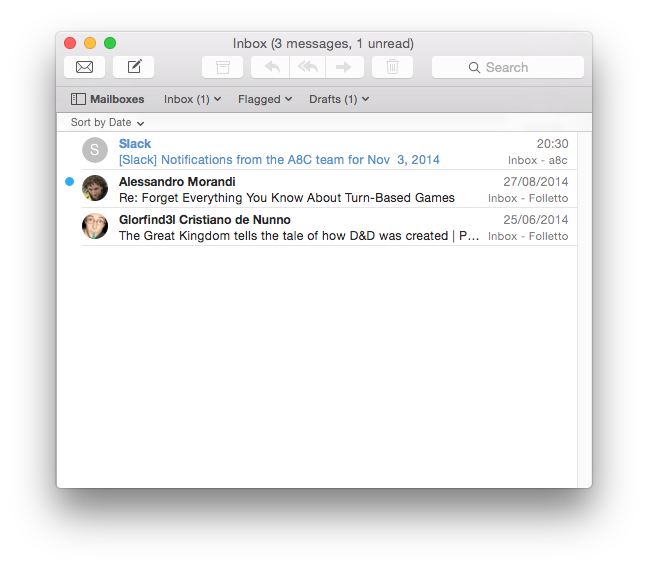
The above is my current configuration, to get there it’s just 5 simple steps:
- Fold column 3 — Click on the divider between the email list and the message preview and drag it all the way to the right until snaps closed. The divider is tiny, but you see when you’re in the right position because the cursor changes (if you need to reverse this look for the edge between the scrollbar and the window border).
- Fold column 1 — Close the mailboxes side panel (Mailboxes button in the Favorites Bar).
- Open Mail → Preferences → Viewing:
- Enable “Show contact photos in the message list”.
- Set “List Preview” to your liking. I use “None”.
And now resize at will. In this way you get a small, simplified window that you can place anywhere on the side and still use it effectively.
A couple of extra tricks to make this work for you:
- Favorites Bar: configure this with the folders you use most. For example you can add just the personal inbox and work inbox, or any set of labels you use often. To add or remove simply drag from the Mailbox sidebar (the Mailbox sidebar you folded above). There I keep just Inbox, Flagged and Drafts.
- Coloring Rules: since you have a single view, an effective way to make messages stand out is to color them (i.e. the screenshot above colors work messages blue). To do this just go to Mail → Preferences → Rules and add a new rule for the source you want to color. You can get quite creative here. A good rule could be to color light gray all the automated notification emails, and leave full color the ones that are actually important for you. Note that you can do more than just coloring (like getting a sound notification just for certain emails), but that’s enough for me.
- Trim the Toolbars: I remove all the items I don’t use from the toolbars, to make them clean. If you’re not sure if you ever use something, just remove everything and re-add it once you need it. In that way you know the items you use.
- Inbox Management: this approach works well if every message once read or dealt with is either Archived or Deleted. In this way you can read through incoming messages setting them unread so the red indicator disappear, but leaving them in until you dealt with them.
It’s an approach similar to Mailbox or Google Inbox. - Smart Mailbox: a very powerful way to have this unified view is to use a Smart Mailbox (you can add one from the Mailboxes sidebar) that pre-filters the inbox for you. Just create the ones you need and add them in the Favorites bar at the top. I don’t use any now, but I used to before when I had multiple mail sources (i.e. to filter out automated emails like svn).
I might be the only one using this approach, but maybe you find something in this post that can work for you. ;)